Lightroom Presets for Nature Photography
Text and photos by Heather Cline
 Lamar River, Yellowstone National Park Lamar River, Yellowstone National Park
Lamar River, Yellowstone National Park |
If you edit your photos in Lightroom and are not using presets, you may be missing out on a real time saver. What are presets exactly? They are recorded actions, like a macro, that allow you to perform all edits with the click of a button. There are three ways to access and use presets: Use the presets that came installed in Lightroom, buy presets created by others, or create your own.
Using the presets that come installed in Lightroom is a great way to get started and become familiar with what is possible with this nifty little tool.
Purchasing presets made by others can be a time saver, but remember, these were created by other people using their photos. Because of this, you may not get the look you are hoping for once you apply them to yours and will need to make manual corrections to get it right. That takes time, which is what you were hoping to save by buying the presets.
Creating your own presets has a few benefits: first (and my favorite)is it is free. Second, when you create them yourself, you gain a better understanding of the tools and possibilities in Lightroom, strengthening your skills as a photographer. Finally, if you create the preset, you can update it anytime you want.
This article will focus on how to create presets and provide some ideas for creating your own.
Quick Start
This is the perfect preset to start with because you likely already have the editing steps nailed down. When you open a phot in Lightroom Develop Mode, you probably perform the same or very similar actions on a lot of your photos. For example:
- Enabling profile corrections
- Bringing up the shadows
- Pulling down the highlights
- Adding clarity, texture, and/or dehaze
- Adding vibrance
If you find yourself performing a lot of the same steps on many of your photos, you can create a preset that does all this for you in one click. Here is how it is done:
- Open your image in Lightroom Develop Mode
- Apply all your usual starting settings (see examples above)
- Navigate to Presets on the left panel
- Select the "+" to the right of Presets
- Select Create Preset
- A pop up dialogue box will appear. In this box, name your preset something meaningful, check the boxes for the settings you want applied, then select create
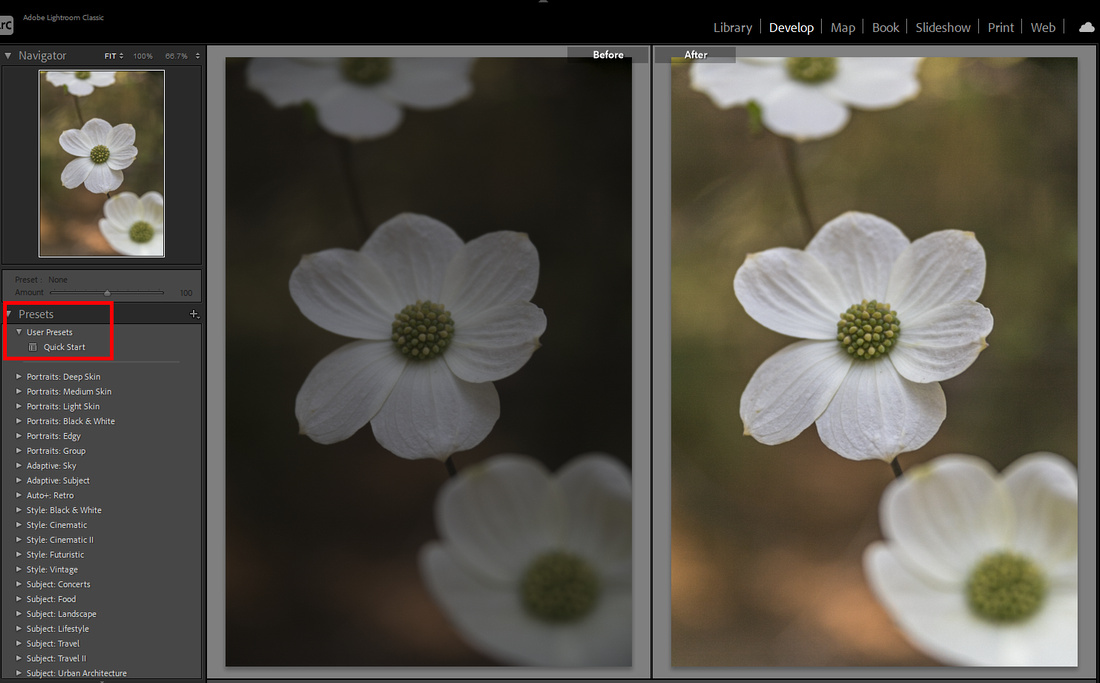 Dogwood blooms, Sequoia National Park Dogwood blooms, Sequoia National Park
|
Bright & Vivid
Here's a good preset to create for those photos where you want the colors to pop, such as flowers, fall colors, forest scenes, etc. You set it up the same way as above.
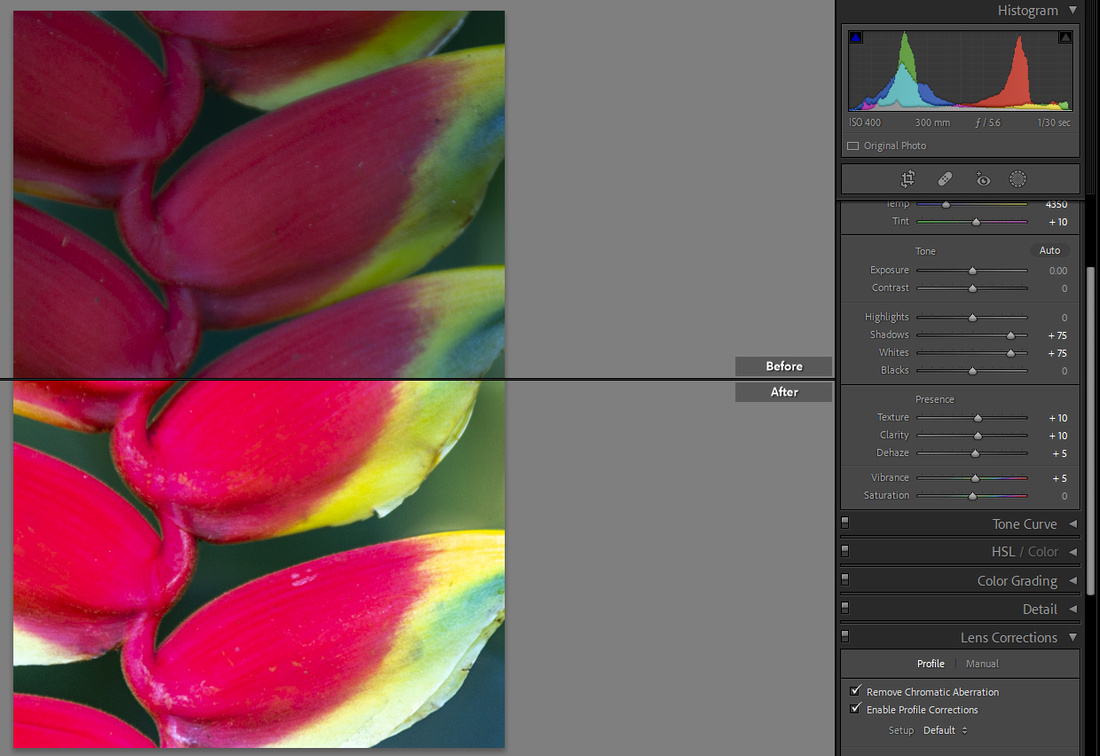 Hanging Lobster Claw, Maui Hanging Lobster Claw, Maui
|
Warm Up
A warming preset is great for those scenes that would benefit from a little more warm, such as sunrises and sunsets.
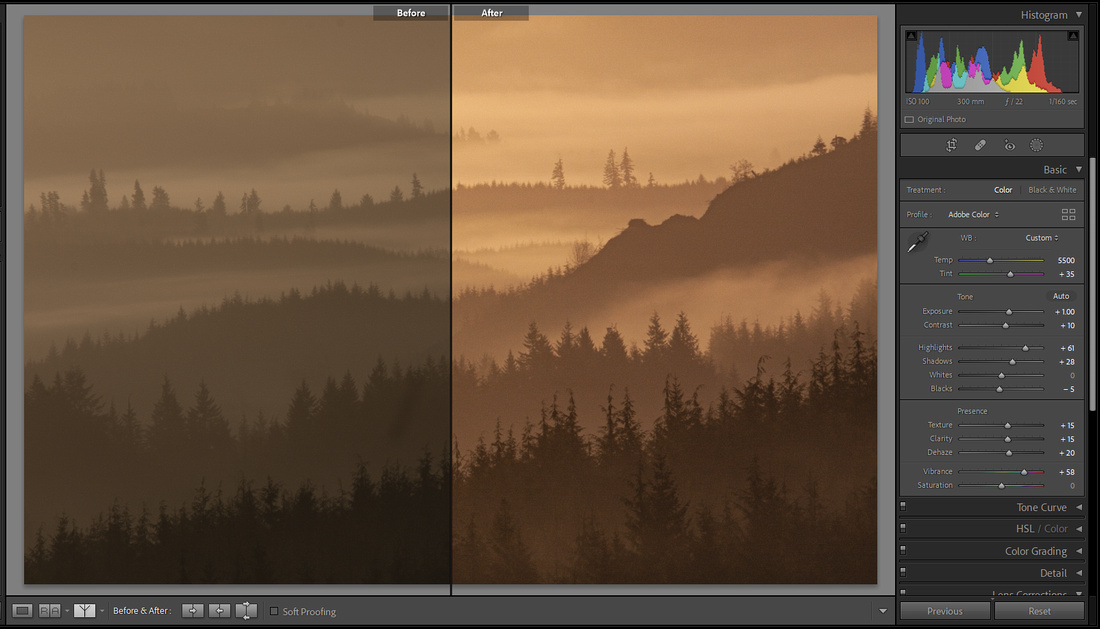 Tillamook sunrise Tillamook sunrise
|
Monochrome
When can't you use a good monochrome preset? It's always good to take a peak at your images in black and white to see if they would benefit. When you create presets, you can hover over them to quickly see how your image will look with the preset applied. Quick, easy, and no commitment!
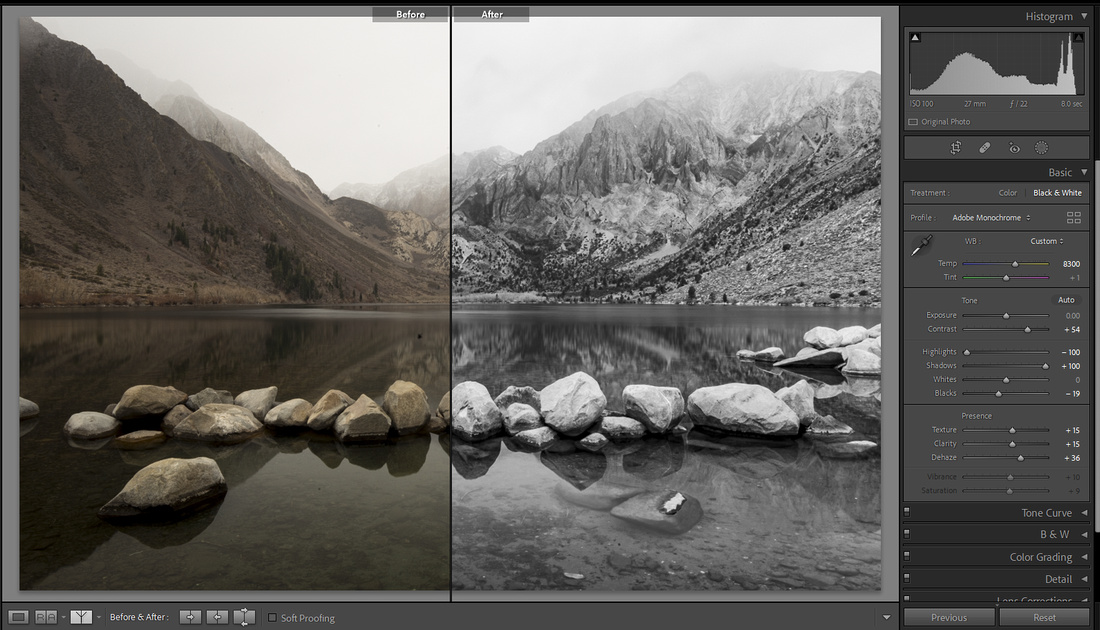 Convict Lake Convict Lake
|
I hope this article has helped you see the value and ease of creating your own presets to improve your portfolio of images.